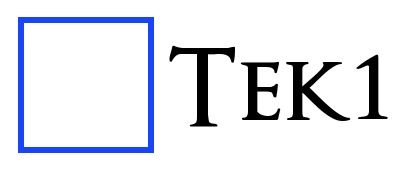Lesson 25 Stair – Model Files in drop box.
Tasks to do
Drawing List
- Bring up Drawing List (CNTRL +L)
- Go through GA, Assembly and Single part Tabs
- Search for drawings using a text. Example “Plate”
- Show All drawings
- Show only selected drawings in drawing list.
- Invert selection. (Show what is hidden, Hide what is shown)
- Select drawing by selecting a member in the model
- Select member in Model by selecting a drawing in the drawing list
- Select All drawings which for member profile starting with PL and FL (CNTRL+G brings up selection filter)
- Exclude Members which has a specific color/Class example 2 (Use selection filter)
- Exclude Members which has a specific name – Finish Floor
- Try component and Model Shading (SHIFT + (1,2,3), CNTRL+ (1,2,3))
Clash Check
- Check Clashes by selecting a few members. Set Shading to (SHIFT+ 5 and CNTRL+5) before doing clash check.
- Analyze if there are erection problems. If there are, same the Clash Check report
Flat Bar Check
- Take a Plate report (Run Tek1ID) or material List
- See whether All plates are from Flat bar. If not, see whether there is a reason why the plates are not from flat bar.
- Take report of plates which can be changed to flat bar.
- Check Material Grade- Flatbard do not come in 250. Flat bars start at 300 grade.
Drawing Creation
- Delete some drawings for plates.
- Recreate the drawings (Right click plate in model and create)
- Edit the drawings. And submit.
- Test out of cloning of drawings. Try cloning of only similar drawings.
- Check Plate drawings to see whether minimum edge distance (35 mm),
- If the edge distance is not standard, check whether there is a reason.
- Check bolts which go into concrete has minimum edge distance as required by the concrete catalog.
- Check bolt center distance specified by the engineer and make sure the center distance on the drawings is as per specifications.
- Check plate thicknesses specified is as per thickness specified by the Engineer.