GA Drawings overlay on IFC Model
Ever wondered about how easy and accurate it would be to study a GA drawing when it is overlayed on the IFC Model? Well, Trimble Connect gives you a way to do so. The GA drawings are exported along with the 3D co-ordinates as dwg files in Tekla Structures. This process is easy and we have to make sure to activate few options in Advanced Options and in Export Drawings dialog box.
- In Advanced Options dialog box, Select Export and look for the option XS_DWG_EXPORT_3D_MODEL_COORDINATES and change the value for it as TRUE.
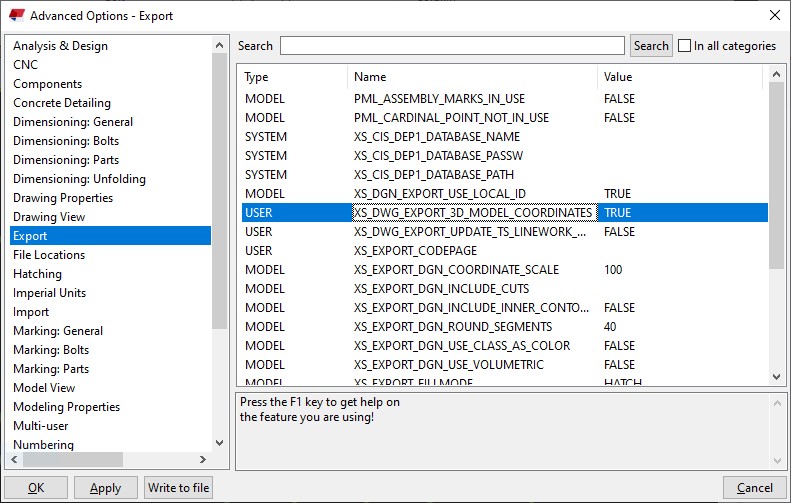
- Once this value is made true then we can proceed with the regular method of creating the GA Drawings and then export it.
- When exporting the GA drawing, we have to make sure that the Model Space Co-ordinate value is made Model instead of Local.
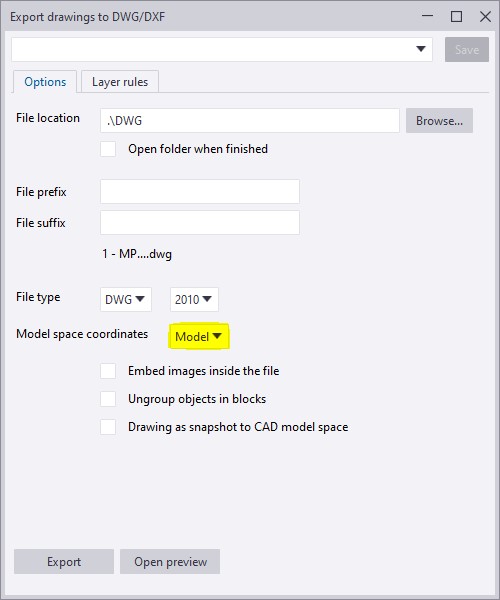
- If the model space co-ordinate is kept as local then the dwg file will take the local co-ordinate values as in the drawing created and the 2D dwg files are exported.
- If the model space co-ordinate is kept as model then the dwg file will take the Tekla model co-ordinate values and the 3D dwg files of the GA drawings are exported.
To have a more clear idea of how this option works refer to the video attachment.
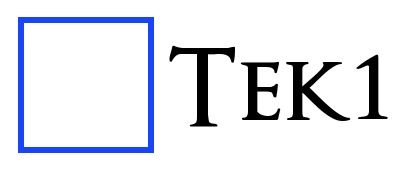
Leave a Reply