We do use a set of commands frequently, in those case we used to switch between using mouse and keyboard. if we try to click on the icons on the default ribbon we need to search them every time.
Auto cad has provided with an awesome facility that we could customize a ribbon in our work space, while customizing a ribbon we could just select the tools which we need and we could have a personal ribbon.
Procedure:
- we could use the CUI command to enter into the “Customized user interface” dialog box.
- In customize tab, we need to create a ribbon. So, select the + symbol near the ribbon. Here we have two options tabs and panels.
Tabs: it is the header of the ribbon and they can have number of panels into them.
Panel: They were the header of a group which has number of tools. - We first need to create a panel by just right clicking the name panels then new panels and name your custom panel.
- In the list of commands list which is available below select the command and drag and drop it into the panel rows.
- We could create Tabs by right click and name it.
- Once we have created all the panels we need to drag and drop them into the tab we have created.
- We could assign this ribbon to work space to have our own customized sets of tools in a single ribbon.
- we could use the combinations of existing tabs in our ribbon as well.
We could also customize our work space.
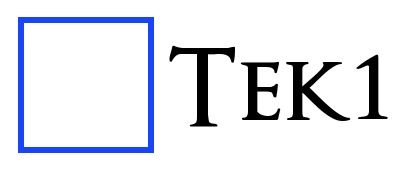
Leave a Reply