Shortcut command: QSELECT (right click on the work area to get this command)
When you need to select a specific element in an AutoCADD project, like for example some construction lines, you could select them either one by one or by using select similar when you need to select some specific items for which you know the properties we can use the quick select tool. This is very similar to the selection filter in Tekla Structures and in Revit.
Using Quick Select or QSELECT, you could select the line of specific length or a specific colour. You could also use the tool to select elements specifically needed to work on in any area.
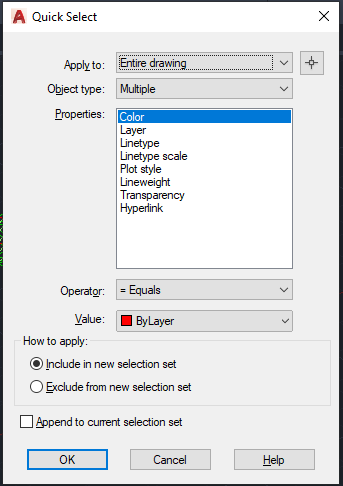
Here is the list of options:
- Apply to: This restricts your selection to the required area or to the entire model as required.
- Object type: Select the object which needed. For example, if we need to select all the lines which has length less than 1m then you need to set the object type option as line.
- Properties: in this category we can specify the property of the object we need to select. In case of above example it would be the length.
- Operator: it is the usual comparison operators. for this case we could give lesser than.
- Value: According to the property we select we need to specify the value. in the above case we could specify 1000mm.
- How to apply: This is part is more interesting and very useful as well. If we use the radio button “Include in new selection set” the elements which passes the condition would be selected, if we use “Exclude from the new selection set” the case will be vice versa. ie. all the elements which does not satisfy the condition will be selected.
Please find a short video on demo of the content below.
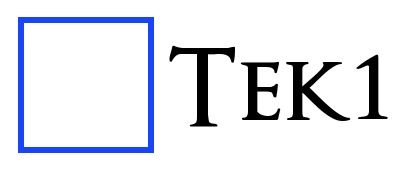
Leave a Reply