Upgrade Details
- The original version of the blog post contained instructions on how to download and install actcad 2020. Since then we have upgraded to actcad 2025, and now we are at 2026. You should no longer have old versions.
- Uninstall old act cad versions. If you don’t know how to uninstall programs – which this video tutorial: https://www.youtube.com/watch?v=vWlRzk58uko
- Then follow the instructions on how to install ActCAD.
Installation Details
- Update: We have ActCAD 2026 premium edition – download it from this link here. (You should not be using ActCad 2020, or older versionsanymore).
- Do not install any other version of ActCAD otherwise it will not work.
- Create a serverip.txt file and add in the following IP address: 192.168.128.20.
- (The local IP address points to the network license server).
- Put the file it in the appopriate location which will typically be: “C:\Program Files\ActCAD\ACTCAD 2026 PREMIUM\bin” – of course if you are downloading actCAD 2025 / 2026 / 202X it will be in a slightly different folder. – watch the video for further details.
(B) Connecting to the License Server
- We have x8 network licenses. So you’ll have to coordinate between yourselves regarding who has access.
- For those in TES you can easily access the Meraki device via our VPN connection.
- For those outside the main Chennai office you’ll have to connect via a separate VPN connection – please follow the “outside the office” instructions noted on our VPN post.
- I will give you the necessary passwords.
(C) Firewall Troubles
- 9342 port to be opened on Server side. Check whether this is blocked via various firewalls, including your Meraki device, and/or the firewall located on your PC.
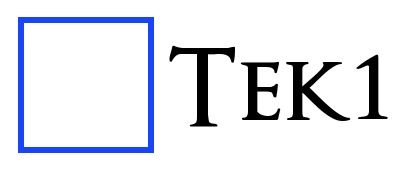
Leave a Reply