Many of the time we use same commands and a set of procedure to work in drafting which consumes time we get used to it over time. For example: to insert a section tag we always need to use insert command and find the block and specify the scale and insert it eventually we need to consider scale of the view port which we are going to present the drawing.
Instead of doing the same insertion every time we could customize a tool palette so that we could have a tools we use frequently.
For example we need to label the members with its name in the layer “TAG” and color “GREEN”. We need not edit the property of the text every time. We can create a source file and save it on a common location (so that all the Auto CAD users can use the same file) and have the text in that file. And we could create a custom tab in the tool palette where we could just drag and drop and use it in all other files we work on. It will carry the general properties such as layer, color, line type and line type scale etc.. we could use the same for blocks, dimensions and all geometries as well.
Notes:
- To view tool palette we could use command “TP”
- Create a source file in some network drive location with all the blocks so that it is easy for other users to fetch them.
- To create a new tool palette right click on the header then customize tool palette.
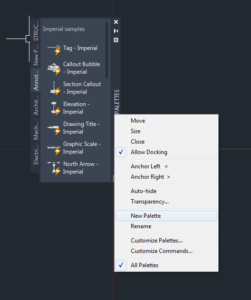
- In the customize window right click on the palettes list and create a new palette. We could do the same by just clicking on new palette option when we right click.
- Then we could just drag and drop the entries like blocks into the palette and now we are done with the loading part. We could use the same in any other drawings. It makes the work so easy and also helps by saving a lot of time.
Leave a Reply